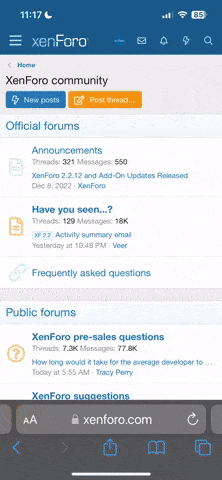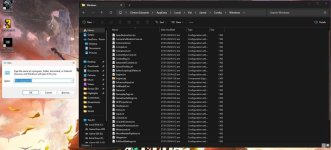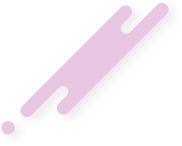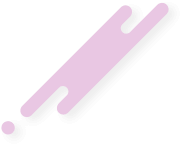Here's a custom tweak that unlocks the full potential of Unreal Engine 5, including Ray Tracing, Nanite features, and higher Epic settings exclusively for the PC version of Palworld. This tweak also addresses the issue where motion blur could not be disabled due to a bug, providing a cleaner and more immersive gaming experience.
File made by Clinton E.
Compatibility:
- Platform: Steam release (Note: It works on Gamepass versions for PC, but has not been tested due to lack of access).
- Requirements: RTX graphics card and a high-performance PC are highly recommended. Lower-end systems may experience significant performance issues.
- Safety: Completely safe. This tweak solely enhances graphics quality without altering game files.
Installation Guide:
- Download the Enhancement Pack:
- Access the custom Unreal Engine file package designed to unlock advanced graphics settings.
- Accessing Local App Data:
- Press Windows Key + R to open the Run dialog.
- Type %localappdata% and press Enter to open the corresponding folder.
- Navigate to the Palworld Folder:
- Follow the path: Pal > Saved > Config > Windows.
- Install the Engine.ini File:
- Unzip the downloaded file.
- Copy the Engine.ini file and paste it into the Windows folder within the Palworld directory. Replace the existing file if prompted.
- Applying the ~mods Folder:
- Return to the unzipped files and copy the ~mods folder.
- In Steam, right-click Palworld, select Manage > Browse local game files.
- Navigate to Pal > Content > paks and paste the ~mods folder here.
Completion:
Congratulations! You have successfully enhanced your Palworld game with maximum Ray Tracing capabilities. Should you encounter any issues, simply remove the Engine.ini and the ~mods folder to revert to original settings.Note of Reassurance:
The ~mods folder is a standard Unreal Engine convention for client-side adjustments. This modification does not alter game mechanics or files, ensuring your gameplay remains unaffected but visually superior.Share Your Experience:
Dive into Palworld with these new settings and don't forget to capture and share screenshots of your visually enhanced adventures. Enjoy the heightened realism and detail in your gaming world!File made by Clinton E.