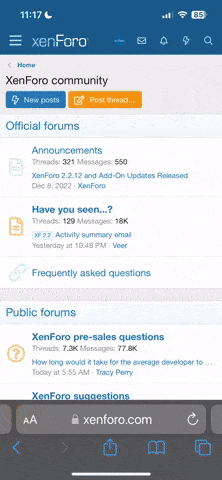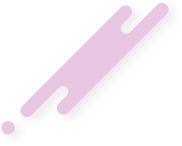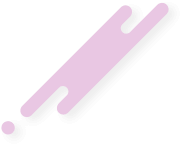In this comprehensive guide, I'll walk you through the process of setting up your very own Palworld Dedicated Server, step by step. Whether you're hosting it on a personal computer or a dedicated server, this tutorial will ensure you and your friends can join and enjoy Palworld together.
Server Requirements for Hosting a Palworld Game Server:
SteamCMD is a command-line tool used to download game server files.
Should you encounter any issues or have questions during the setup, feel free to ask in the comments below. I'm here to assist you in getting your Palworld server up and running smoothly!
Server Requirements for Hosting a Palworld Game Server:
- CPU: Minimum 4 Cores (Recommended for optimal performance)
- RAM: 16GB is sufficient, but over 32GB is recommended for stable operation. While it's possible to start with 8GB, this may lead to crashes due to memory issues as gameplay progresses.
- Network: UDP Port 8211 (Default). Port forwarding is necessary for external connections.
SteamCMD is a command-line tool used to download game server files.
- Download SteamCMD: You can download it from the SteamCMD page on Valve's developer site: SteamCMD.
- Install and Run SteamCMD: After downloading, open SteamCMD.
- Log in to Steam:Enter the command login anonymous in SteamCMD to log in.
- Download Palworld Server Files:To download the Palworld Server files, input the command app_update 2394010 validate in SteamCMD. The number 2394010 represents the game server ID. Wait for the download to complete.
- Locate the Server Files:After the download, navigate to steamapps\common\PalServer. Here, you'll find the game files under steamapps → common → PalServer.
- Start the Palworld Server:In the PalServer folder, you'll see PalServer.exe. Run this executable to start your server.
Should you encounter any issues or have questions during the setup, feel free to ask in the comments below. I'm here to assist you in getting your Palworld server up and running smoothly!